Ripping CD Audio Workflow
My humble “bit perfect” ripping setup & configuration.
Table of content
Intro
While using exclusively Linux I wanted to keep logs from EAC Rips so I included a basic script to create the Wine prefix I use at the end of this guide.
Global process:
- EAC rip securely CD Audio
- CUETools verify the generated FLAC files (even if it has been done with EAC, double check doesn’t hurt)
- MusicBrainz Picard tags and moves audio files to master library
For usage on various devices that does not support FLAC, I convert the desired albums to M4A/AAC:
- Select a bunch of albums from my library and convert them with fre:ac which also adds the cover to every converted files
- Use Mp3Tag to resize covers (better player compat and saves some space)
Tools & Settings
Exact Audio Copy (EAC)
Settings
Avoid to run the wizard and just follow any well documented various “perfect-bit” recommendations (check Sources).
Here are my settings:
EAC Options
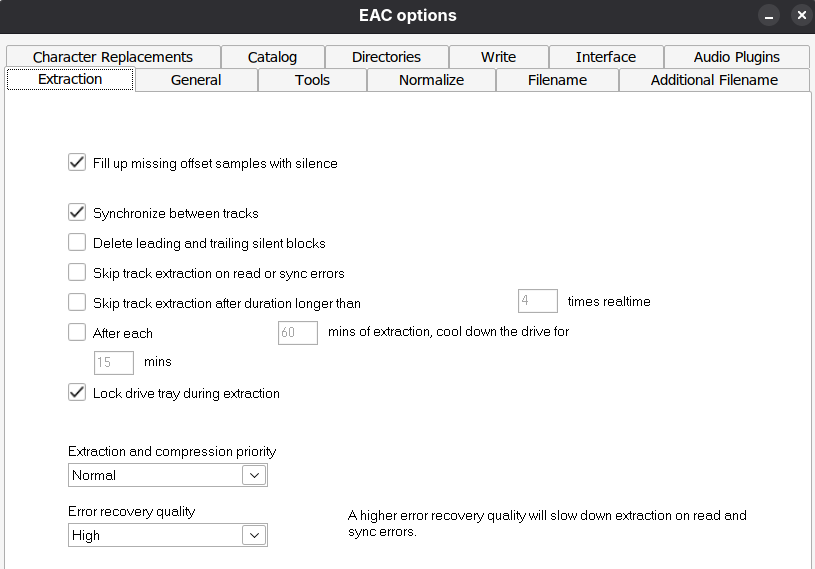
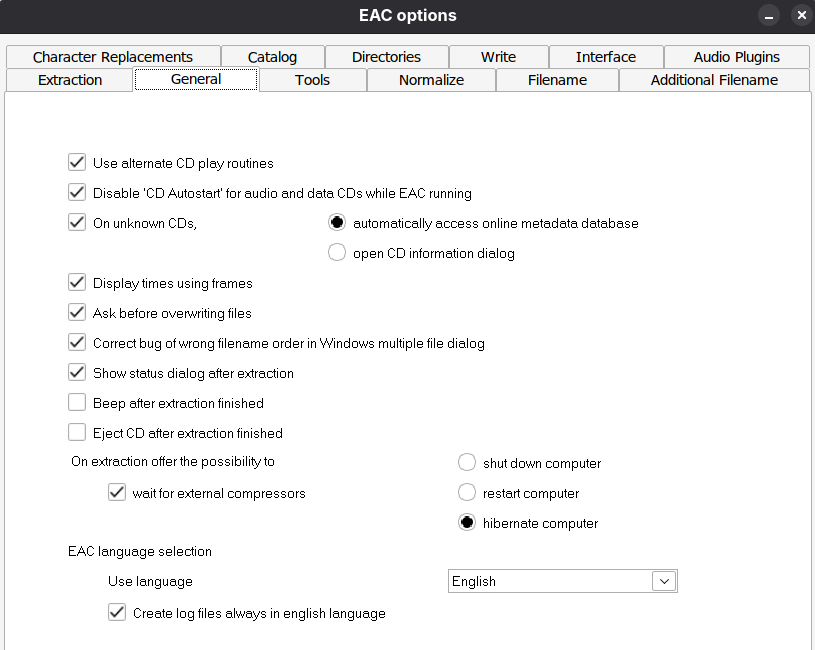
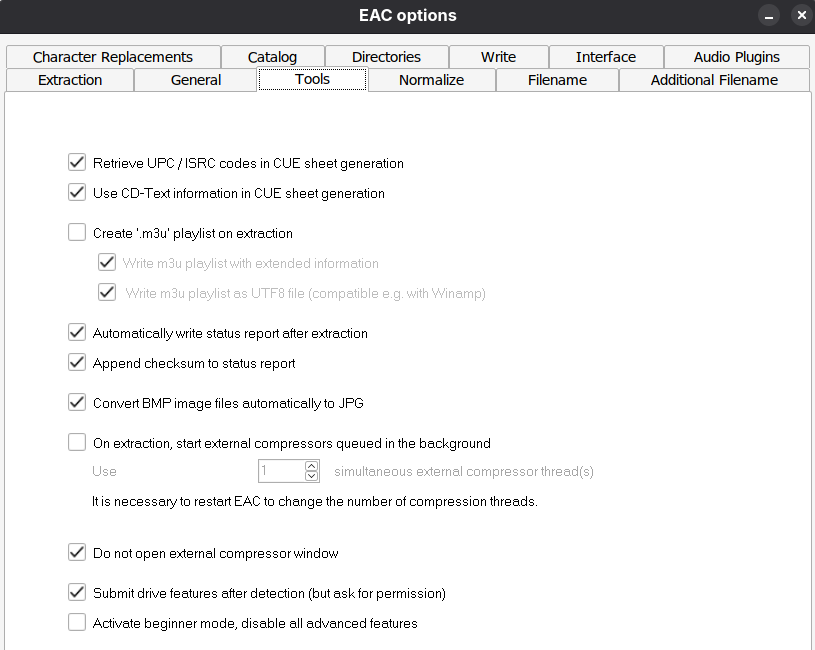
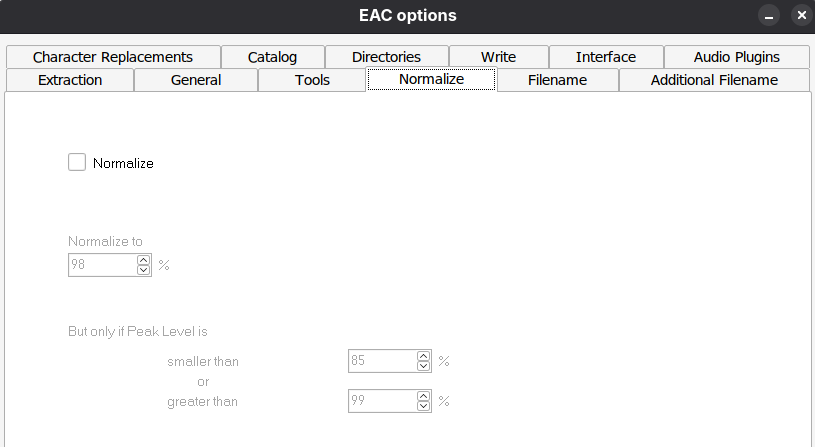
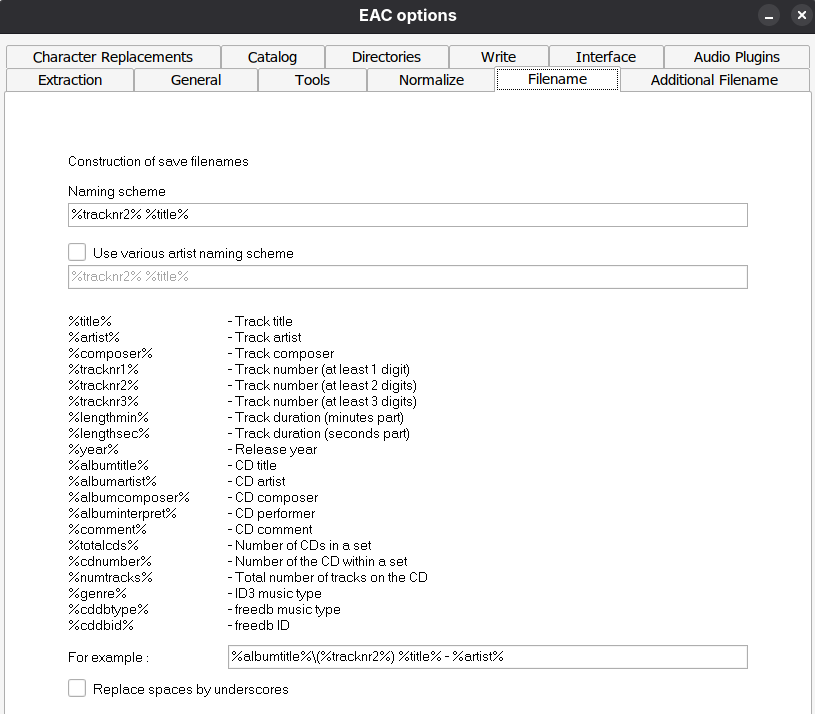
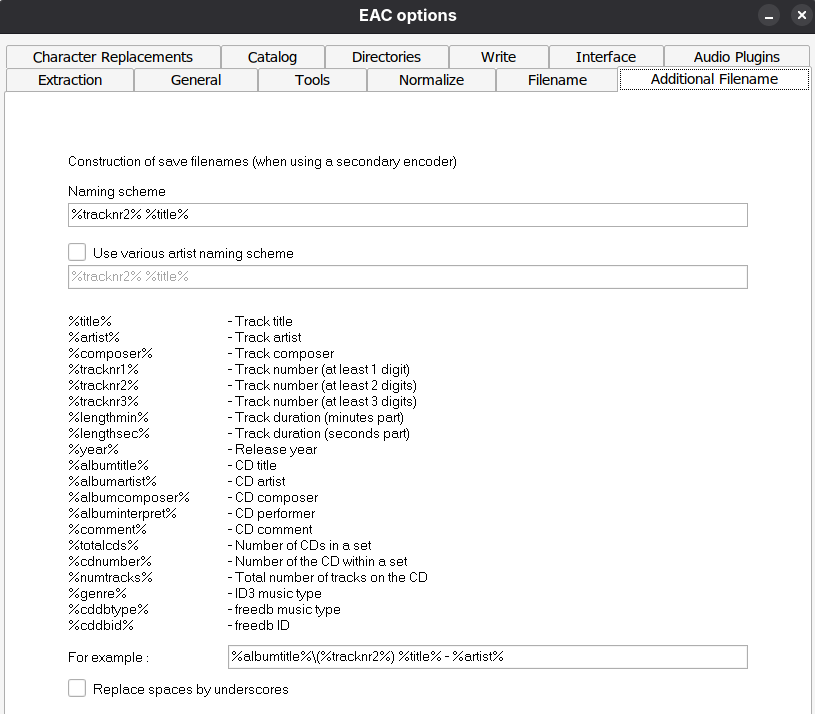
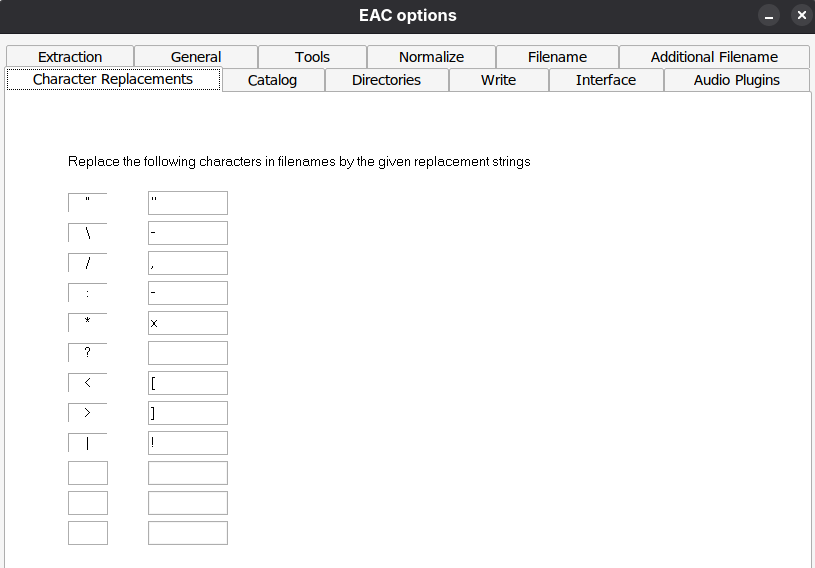
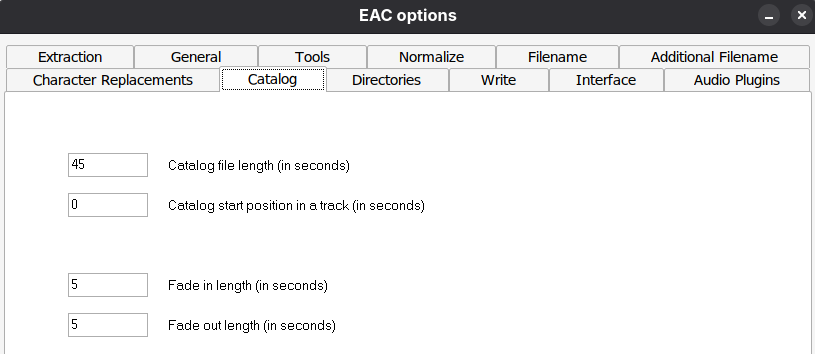
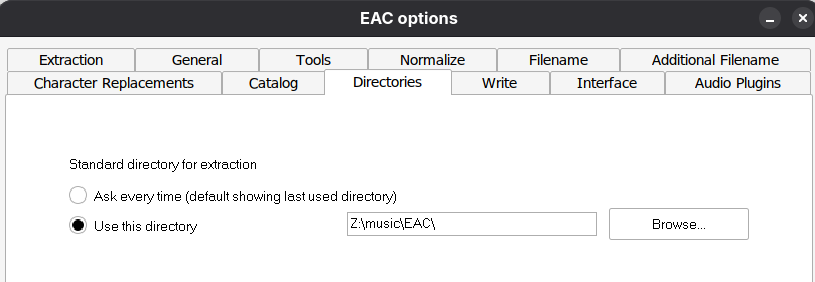
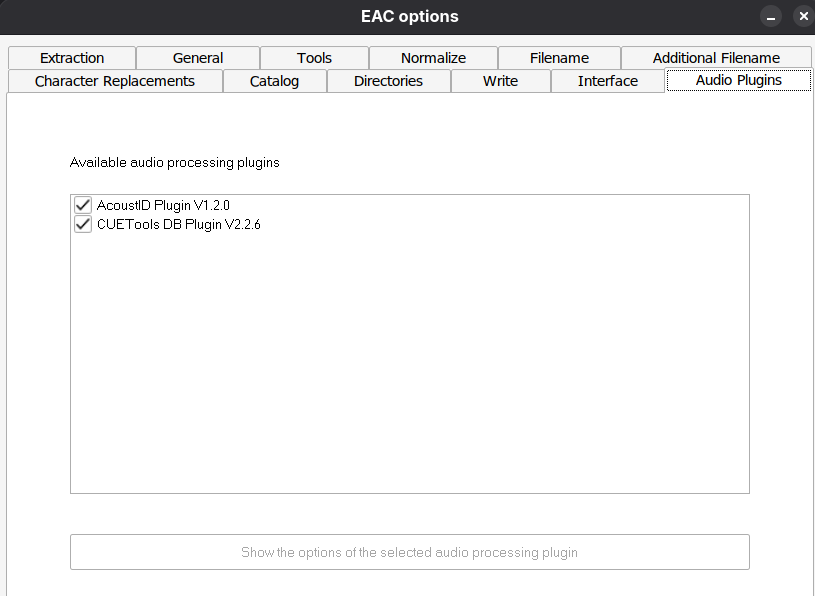
Drive Options
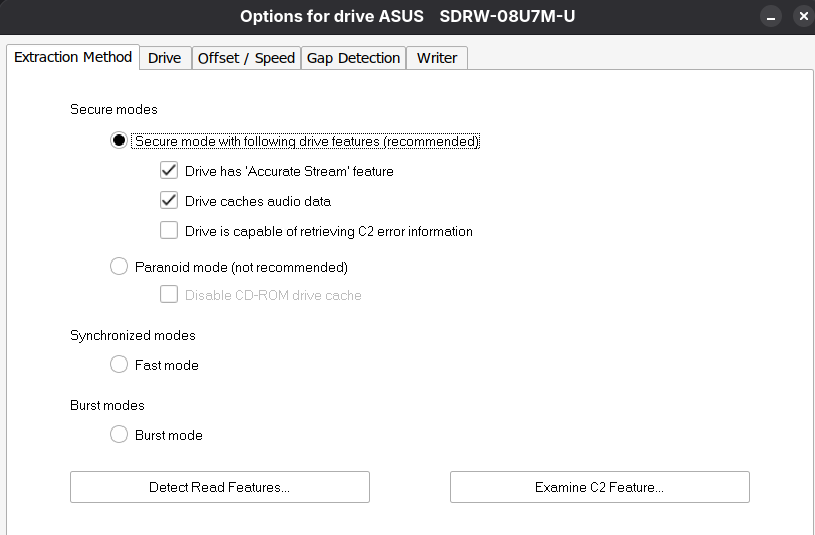
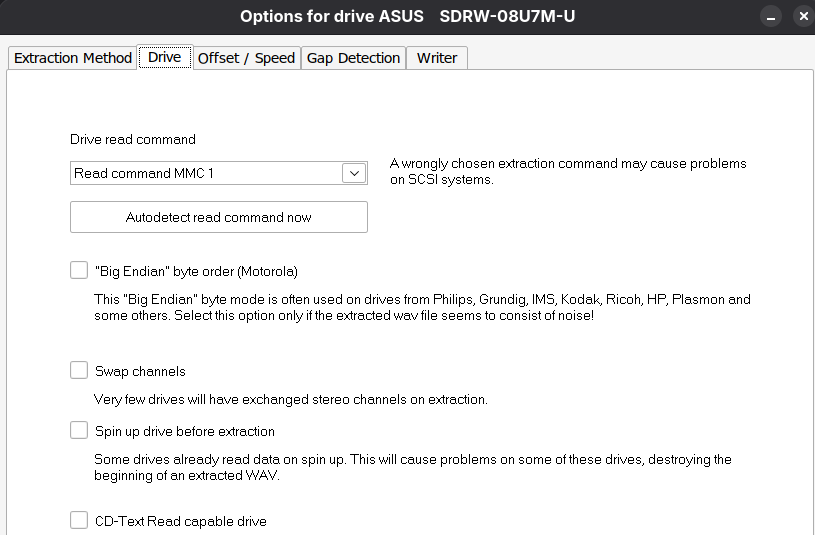
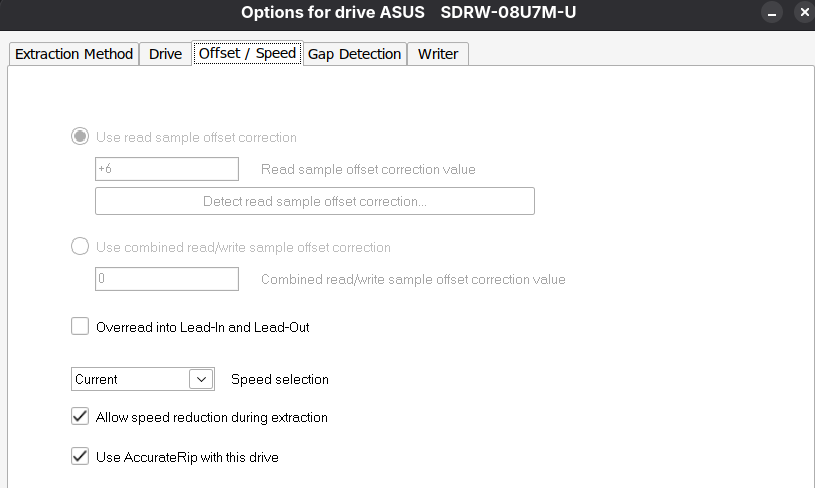
Offsets should be automatically setup during the AccuRip test.
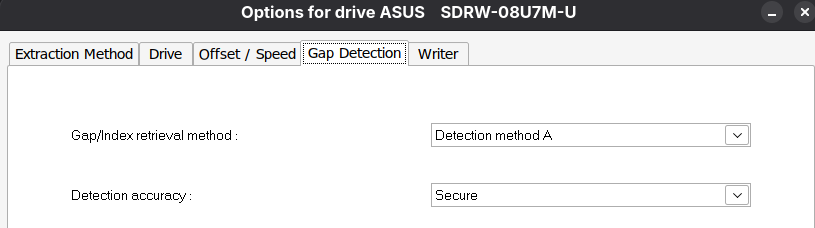
Compression Options
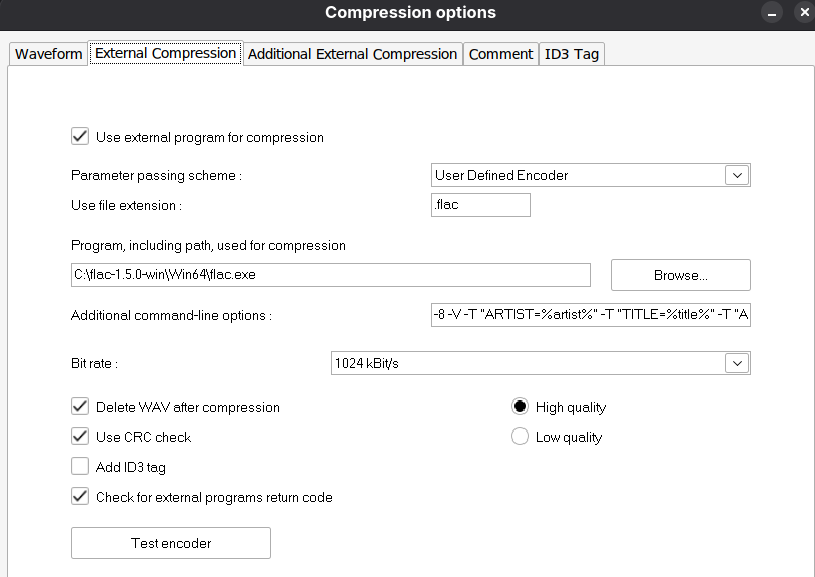
Additional command-line options:
-8 -V -T "ARTIST=%artist%" -T "TITLE=%title%" -T "ALBUM=%albumtitle%" -T "DATE=%year%" -T "TRACKNUMBER=%tracknr%" -T "GENRE=%genre%" -T "PERFORMER=%albuminterpret%" -T "COMPOSER=%composer%" %haslyrics%"tag-from-file=LYRICS="%lyricsfile%"%haslyrics% -T "ALBUMARTIST=%albumartist%" -T "DISCNUMBER=%cdnumber%" -T "TOTALDISCS=%totalcds%" -T "TOTALTRACKS=%numtracks%" -T "COMMENT=%comment%" %source% -o %dest%
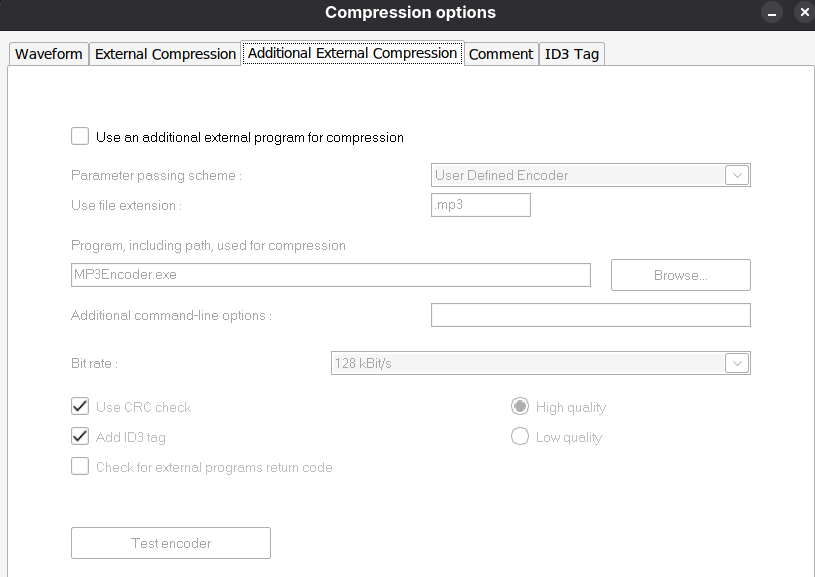
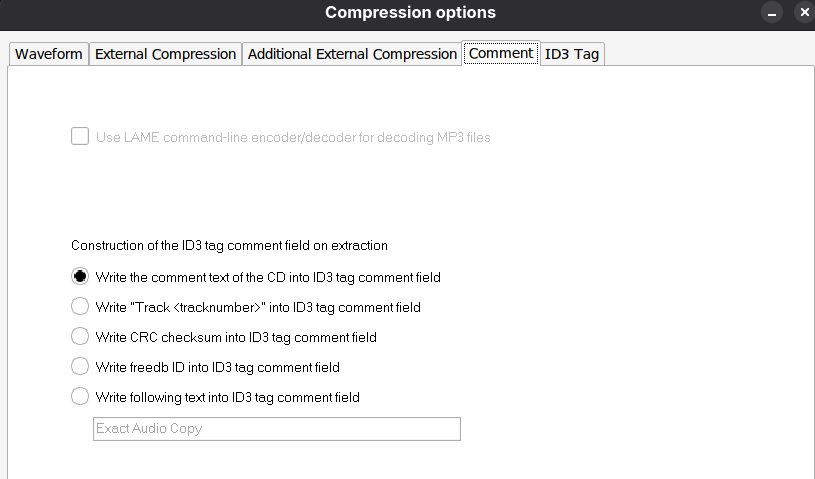
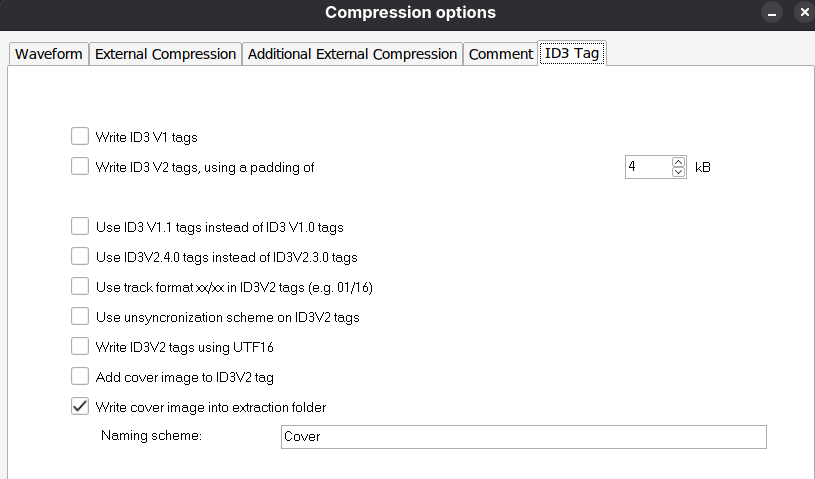
Metadata Options
Configure to fit your needs as you wish.
Rip process
- detect gaps
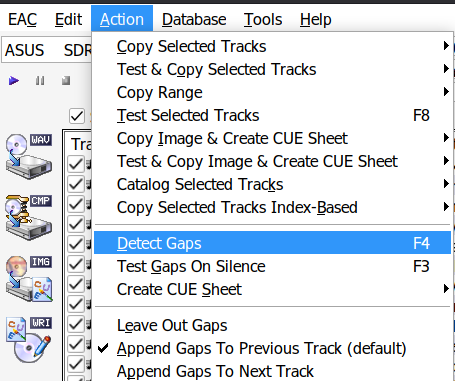
- create CUE file
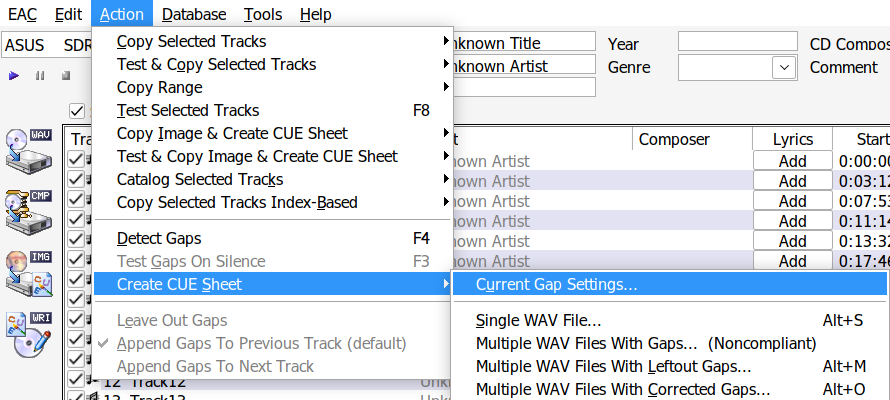
- test & compress

Note: If you don’t want to read logs, you can upload them here Cambia to get a visual summary of your RIPs.
CUETools
Settings
- write all accurip tags to files
- Verify AccuRip (write ac tags and log file)
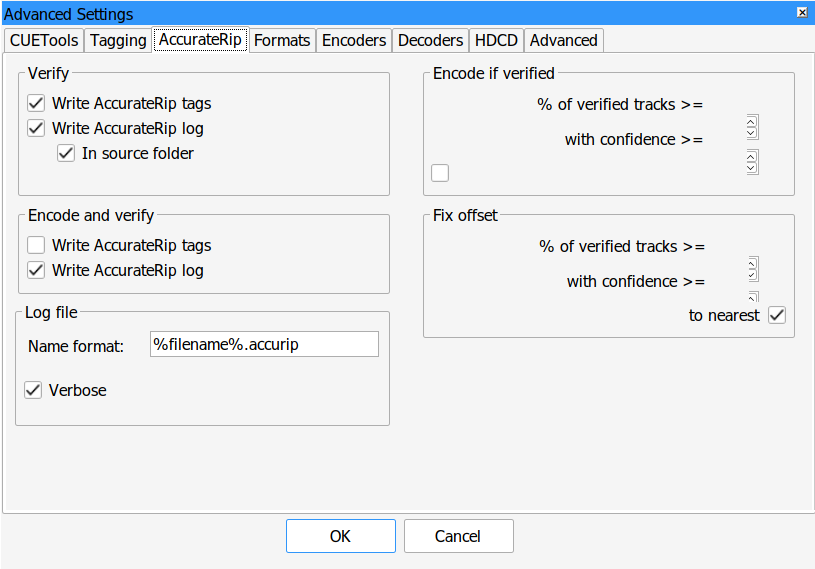
Verifying Process
- Select
Verifyandonly if rip log present. - Open the directory containing the
.cuefile and.flac, select the.cuefile - Click
Go
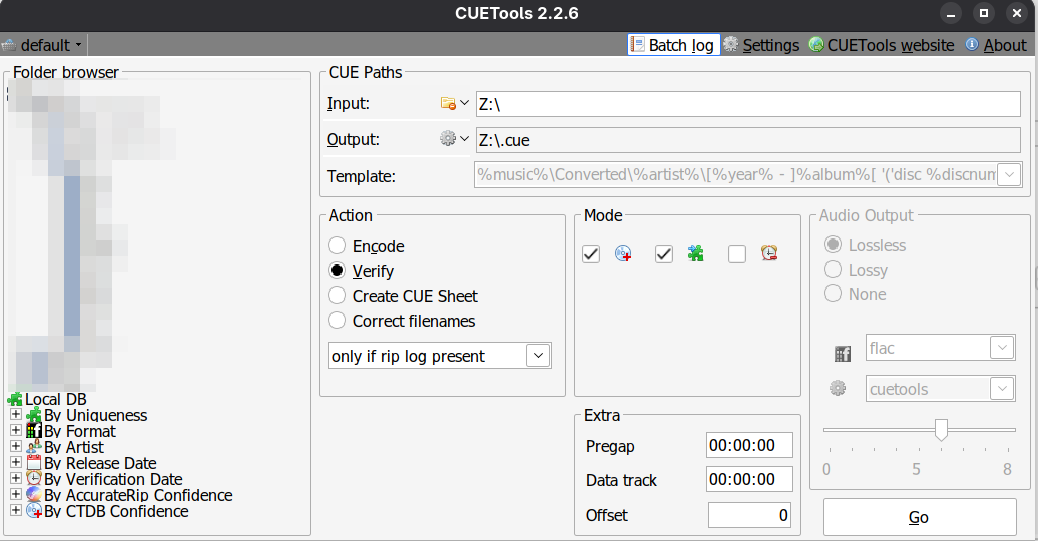
MusicBrainz Picard
Setup & requirements
First, install the file naming script:
- Download the script Salty’s MusicBrainz Picard Naming Script
- Install the script in MusicBrainz Picard
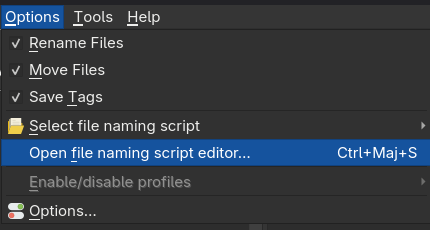
Open options (Menu: Options -> Options…)
1) General
- Login your MusicBrainz account 2) Covert Art
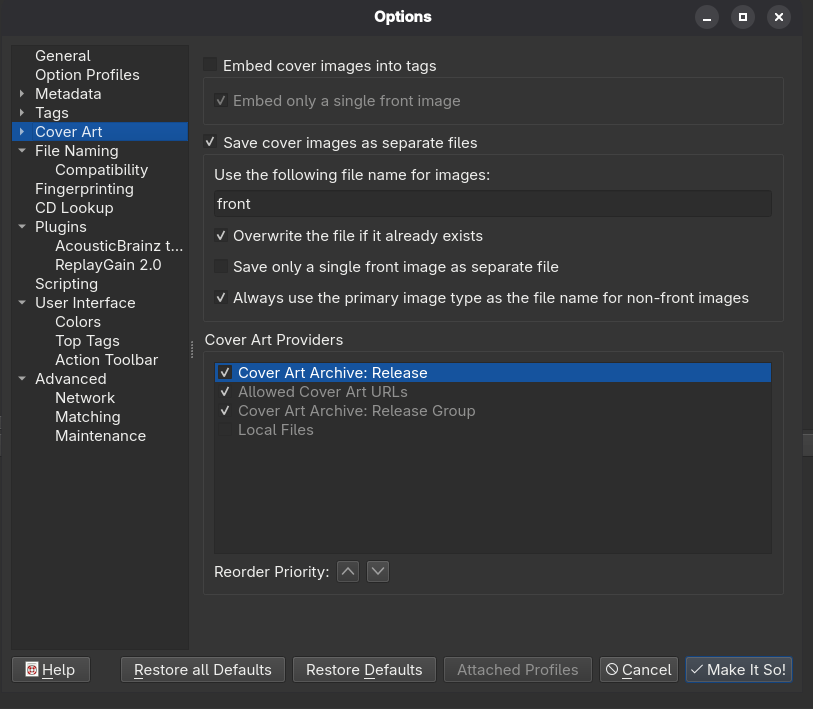
4) Covert Art Archive Select the images you want to download for each release. I choose all.
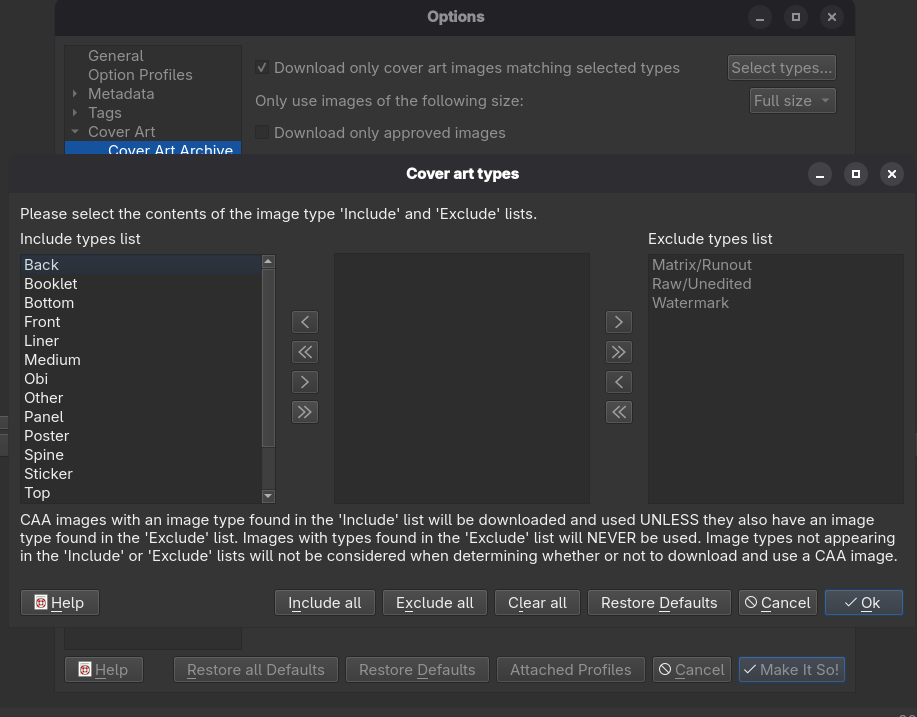
5) File Naming
Destination directory: choose your output directory- Select the file naming script previously installed
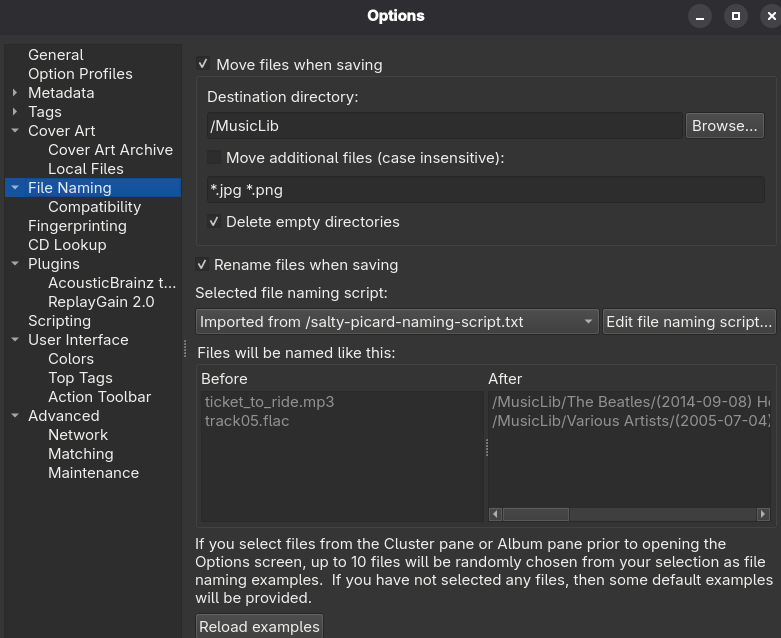
6) Fingerprinting
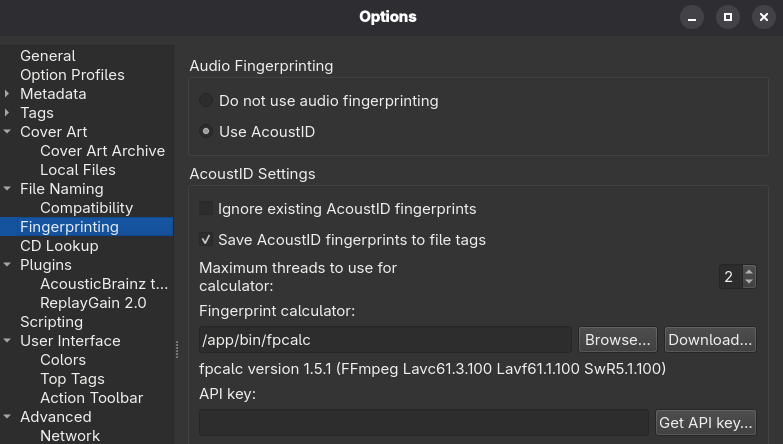
7) Plugins
- AccousticBrainz
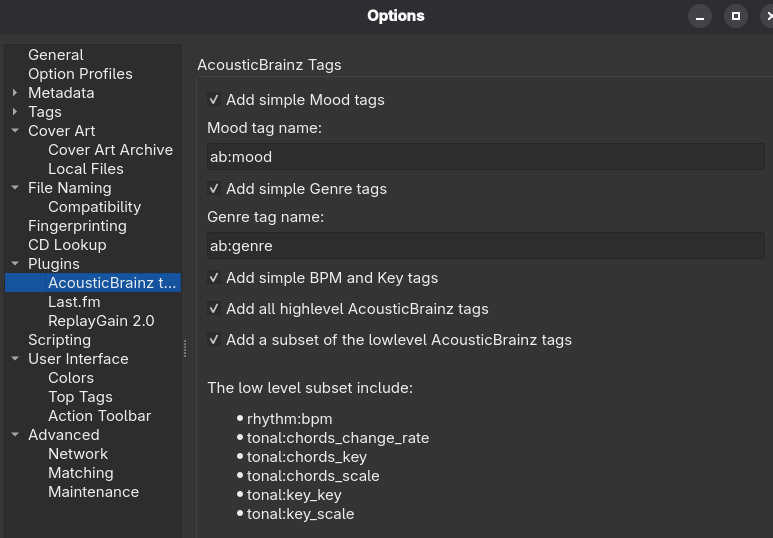
- Last.fm
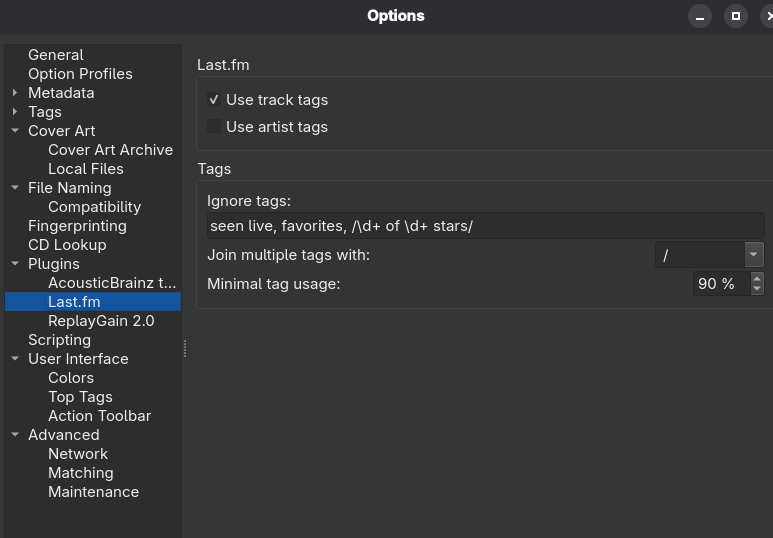
- ReplayGain v2.0 Install ReplayGain binaries from here https://github.com/complexlogic/rsgain
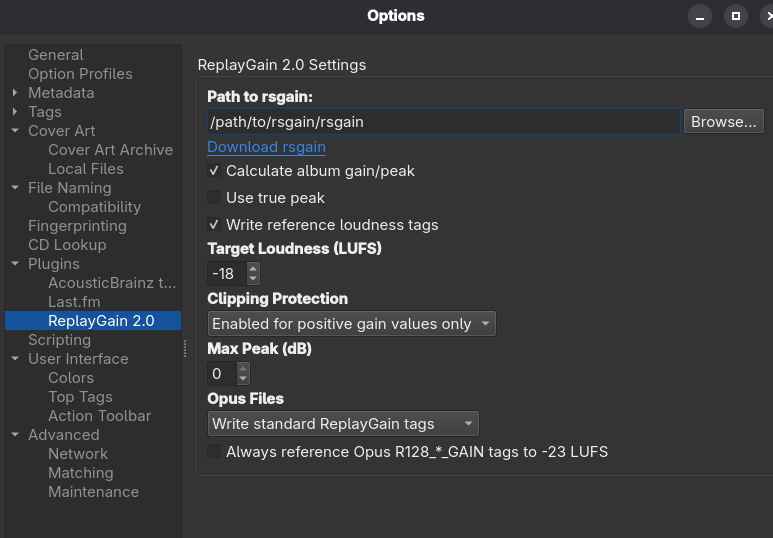
Tag & Move to library Process
- Add files
- Cluster

- Right click the cluster (album) choose
PLugins -> Calculate Cluster ReplayGain as Album...
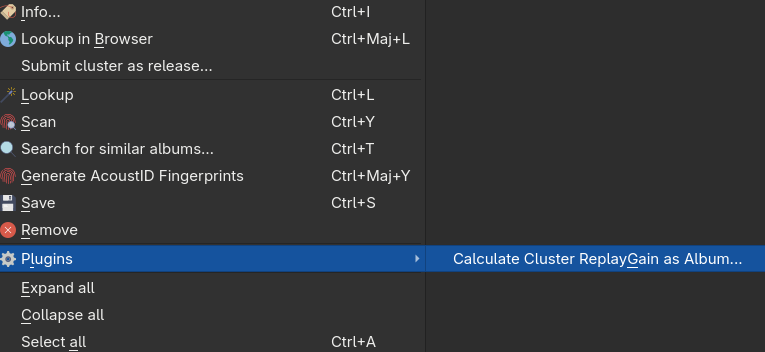
- Match release
- Ideally use

- Alternatively use
LookuporScan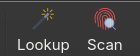
- Ideally use
- Update tags manually if needed
- Save files

Convert to M4A/AAC for mobile usage
fre:ac
fre:ac Settings
Encoders
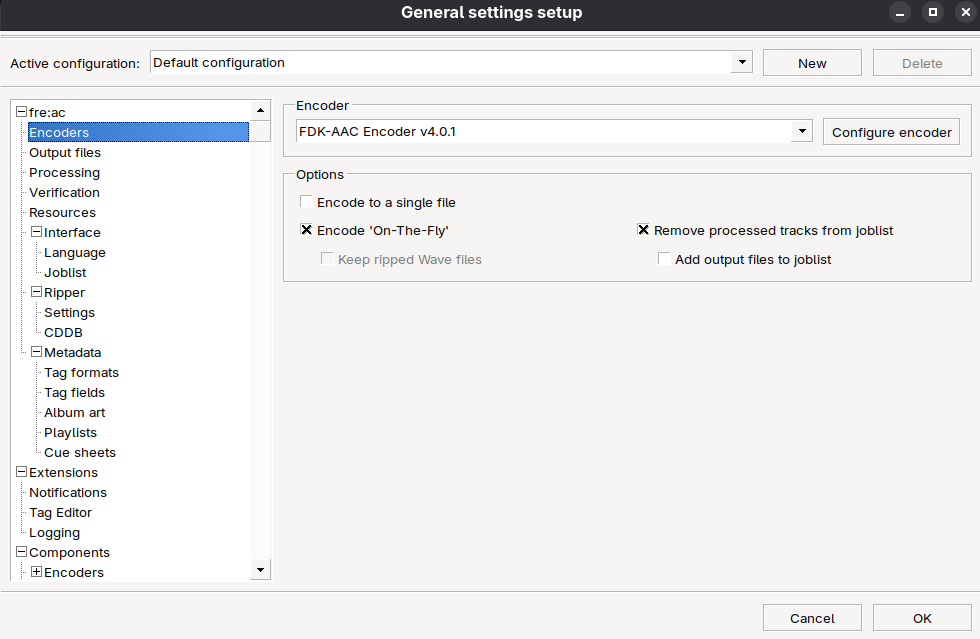
FDK-AAC Encoder Settings
- use 192Kbps per channel (total>320Kbps but should work on every players)
- maximum low pass filter (20KHz)
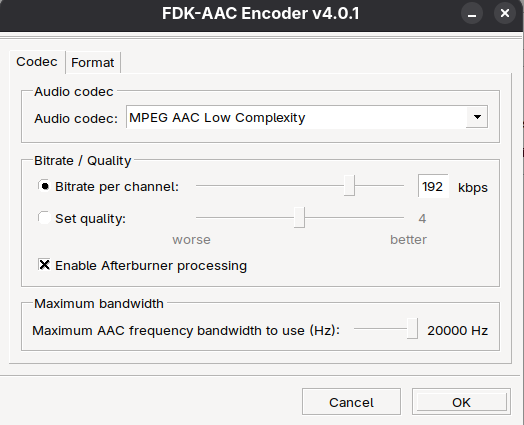
Output files
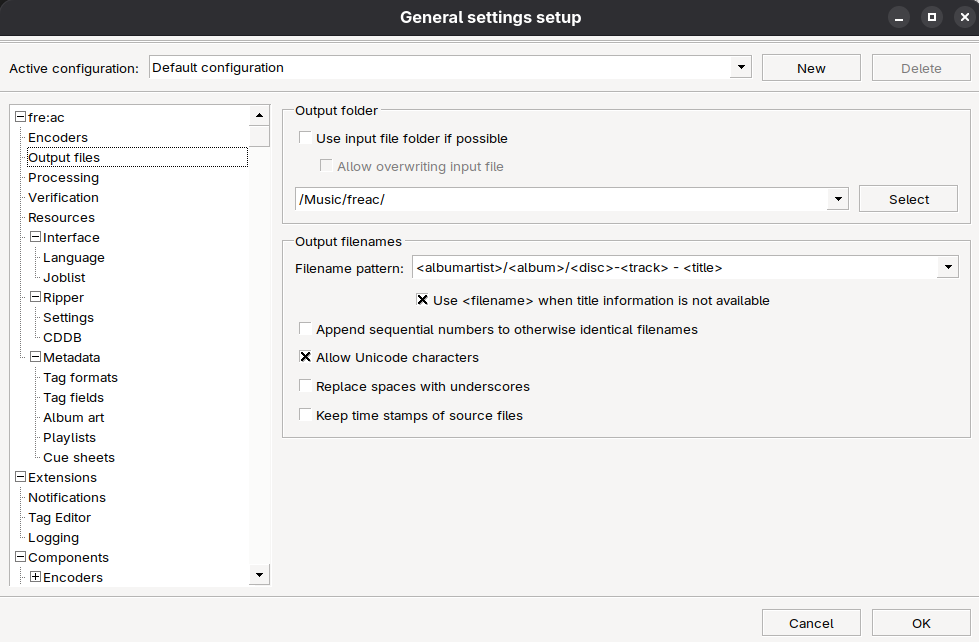
Filename pattern, one of:
<albumartist> - <album>/<disc>-<track> - <artist> - <title><albumartist>/<album>/<disc>-<track> - <title>
Verification
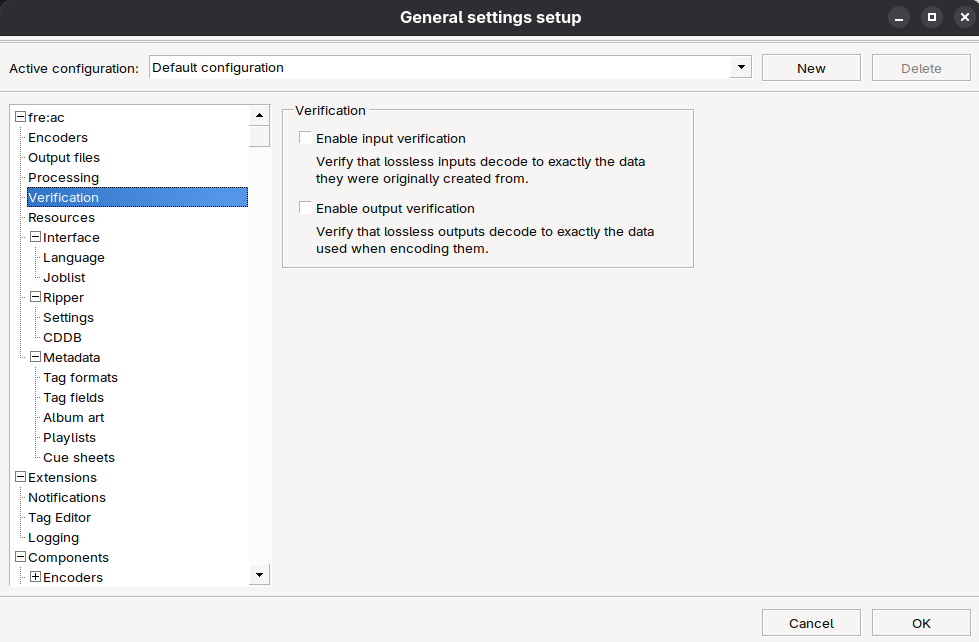
Disable all verification, we are doing loosy encoding so nevermind.
Metadata -> Album Art
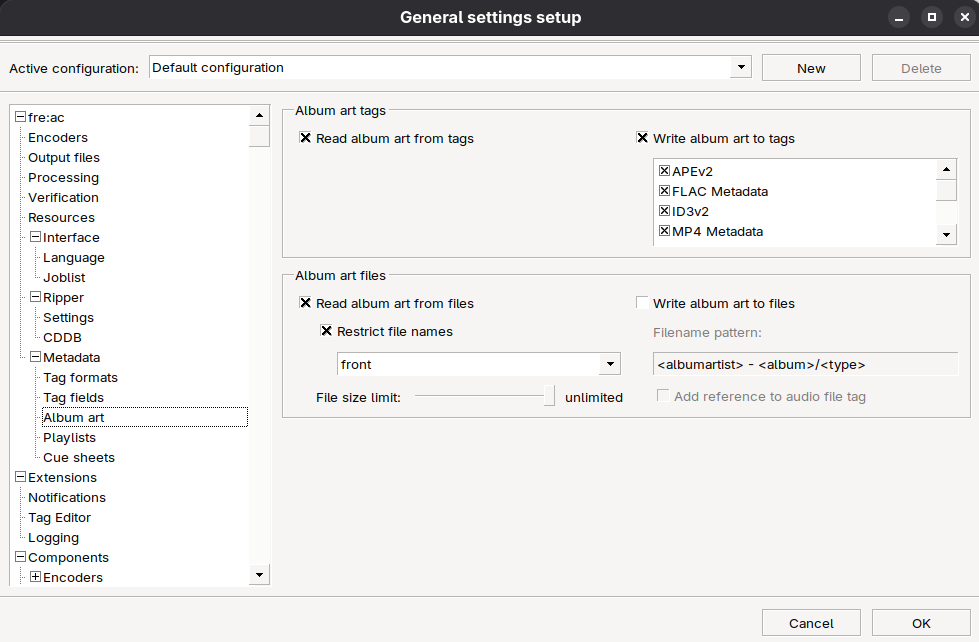
Make sure to check Restrict file names and enter front as name so only the first cover file matching front.png or front.jpg will be embedded in the encoded file.
If you enter a file pattern with jokers (like front*) fre:ac will embed ALL files matching the pattern, this is useless and will make the encoded files pretty heavy.
Also set File size limit to unlimited.
MP3Tag
Add an action to adjust cover size
Follow these steps:
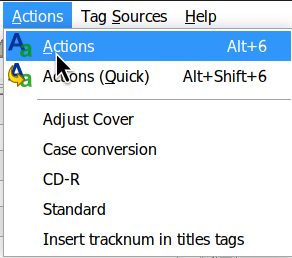
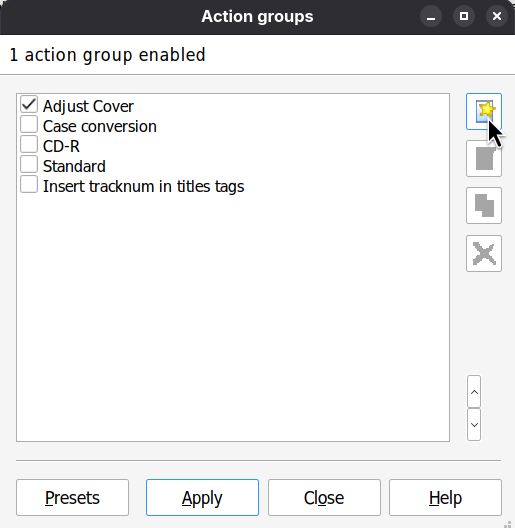
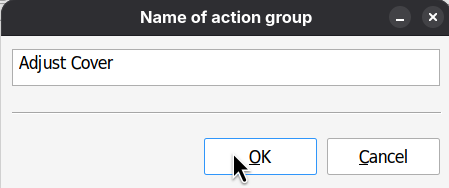
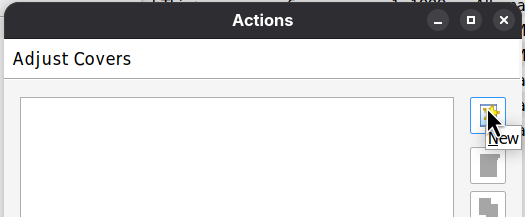
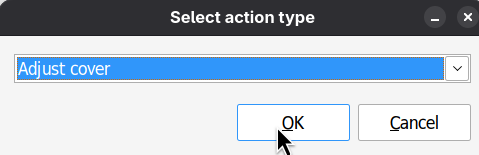
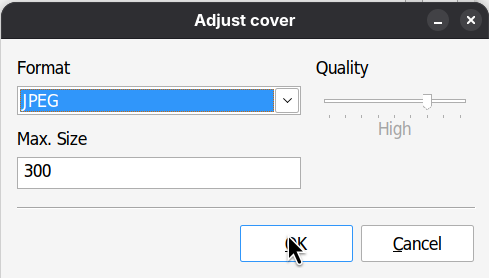
Select Jpeg format and 300x300 pixels size for maximum compatibility.
And now you have to confirm everything by clicking OK
Process
- Add directories where are your M4A/MP4/MP3 files (usualy output directory of
fre:ac) - Select all files
- Right click the selection and apply the
Adjust Coveraction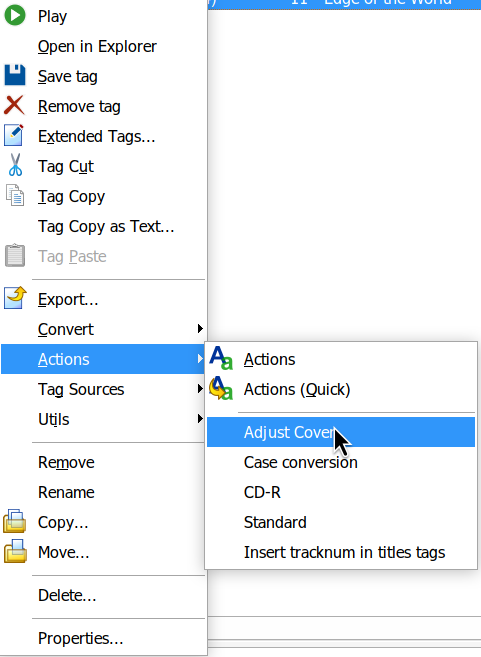
fatsort
Some player are really dumb and either sort tracks based on title tag or even weirder some sort tracks based on file creation time. For the last I use fatsort.
Insert the USB drive, make sure the USB partition is not mounted and run:
fatsort /dev/sda1
TODO Repair fat
TODO
Wine
Script to automate wine prefix creation compatible with EAC & CUETools.
eac_install=$HOME/Downloads/eac-1.8.exe
export WINEPREFIX=$HOME/wineprefixes/eac64
export WINEARCH=win64
mkdir -p "$WINEPREFIX"
# Set up the prefix if missing.
if [ ! -d "${WINEPREFIX}/.wine" ]; then
echo "Setting up a prefix for EAC/CUETools. Stand by!"
WINEDLLOVERRIDES="mscoree=" wine wineboot
wine
winetricks -q dotnet20 dotnet40 dotnet48 vcrun2008 vcrun2022
fi
wine $eac_install
cd $WINEPREFIX/drive_c/Program\ Files\ \(x86\)/Exact\ Audio\ Copy/ && wine regsvr32 sql*